Jitterbug Smart3
User guides | Jitterbug Smart3
Get to know the features and applications that come with your phone and how to adjust the settings.
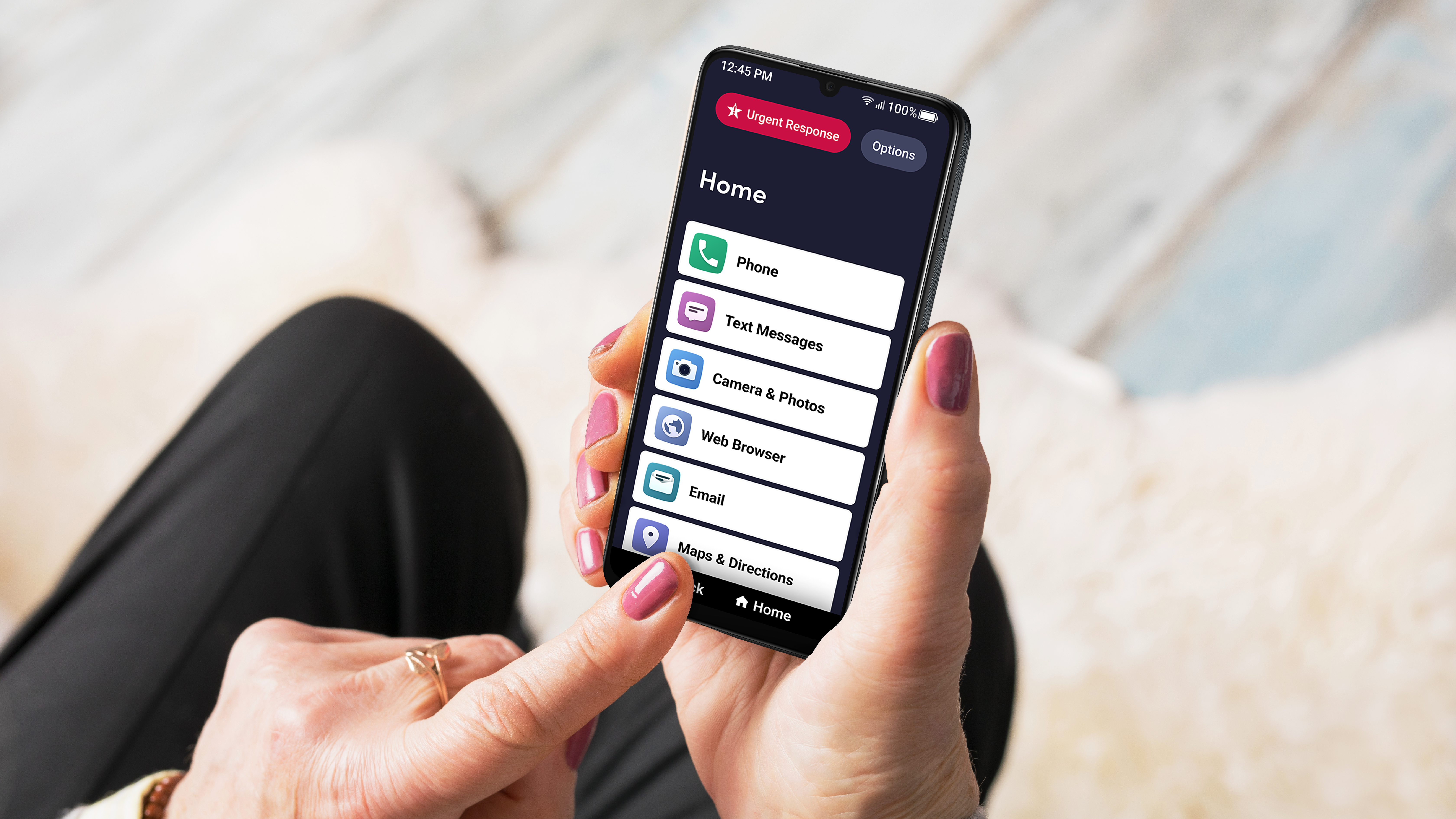
How-tos
Our short videos and cards offer helpful instructions for using your device.
Features & specifications
- Voice typing and video chat
- High-quality front- and rear-facing cameras
- GPS- and Bluetooth-enabled
- 18 pre-loaded ringtones
- Speed dial
Common questions
Wi-Fi and Bluetooth
If your home already has Internet access and a Wi-Fi network, sometimes called a “wireless network,” you can connect your phone to your Wi-Fi connection to reduce data usage on your monthly data plan allowance.
When successfully connected to your Wi-Fi network, all data usage will go through your home’s Internet access instead of Lively's cellular network.
NOTE: Periodically check the Status Bar to confirm if you are connected to Wi-Fi. If not, data use may be deducted from your monthly data allowance. If you are connected to Wi-Fi, you will see this in the Status Bar.
On the Home screen, drag to scroll down, and tap Settings.
Tap Wi-Fi and Bluetooth.
Tap Wi-Fi.
On the top gray bar, tap Off to change to On. If the bar is blue and marked On, it's on.
Tap your network name from the list.
Enter the network password and tap CONNECT
NOTE: Tap “Show password” to view the text as you type. If you don't know your network name or password, contact your Internet Service Provider (ISP).
Wireless Emergency Alerts (WEAs) and the Emergency Alert System allows consumers who own compatible mobile devices to receive geographically targeted, free text-like messages alerting them of imminent threats to safety or missing person alerts in their area (i.e., AMBER Alerts).
WEAs only cover critical emergency situations. Consumers can receive four types of alerts:
"National Alerts" issued by the President of the United States or the Administrator of FEMA;
"Imminent Threat" alerts involving imminent threats to safety or life;
"AMBER Alerts" about missing children; and
"Public Safety Messages" conveying recommendations for saving lives and property.
WEAs are broadcast to the geographic area affected by an emergency. If you receive the alert, it is because you are located in a geographic area that is impacted by the alert.
To receive a WEA, your phone must be WEA-capable, switched on, not on "airplane mode," and in the vicinity of and receiving service from a cell tower of a wireless carrier that participates in WEA.
Adjusting your alert settings
WEA alerts don't cost any money, and you can adjust the alerts you get in your phone's settings. The FCC prohibits consumers from blocking national alerts. Therefore, while you can adjust your alert preferences, you will still receive nation-wide alerts.
Accessibility
The Jitterbug Smart3 has a text-based menu that is organized in a single list on a large, bright screen. Voice Typing makes writing texts and emails effortless.
The Jitterbug Smart3 also has a hearing aid compatibility rating of M4/T4 and will work with most hearing aids. The phone also has RTT support, which turns calls into a live text chat.
Need more help?
Give us a call
If you have additional questions, please call our Customer Service representatives, available weekdays 7 a.m.–10 p.m. ET and weekends from 9 a.m.–6 p.m. ET.